HCDE532 » Styling Text with CSS
Readability is primarily the concern of the typographer or information designer. A reader should be assisted in navigating around the information with ease, by optimal inter-letter, inter-word and particularly inter-line spacing, coupled with appropriate line length and position on the page.
Fonts Defined
- Fonts: the digital formats that typefaces come in, each with their own unique characteristics
- Font Families: groups of fonts under a given manufacturers or designer’s name; Times
- Font Faces: are the different type faces within the group or family; Times Bold
- Font Properties: relate to the size and appearance of collections of type; size, weight, etc.
- Text Properties: relate to the font’s treatment on your page; line-height, letter-spacing, etc.
- Common Fonts: fonts are read by the browser given that the user has the fonts installed on their computer
- Font Collections: groups of fonts categorized by their general look; sans-serif or decorative
- Serif: fonts so named because of the added detail to the type’s design which makes them easier to read in print
- Sans-Serif: fonts that do not have the added detail to the type’s design and have a much more plain appearance making them easier to read on the screen
See Also:
- History of the Font | Premium Design Works
- The Anatomy of Setting Type | Premium Design Works
- The Rules of Setting Readable Type | Premium Design Works
- Setting Type for the Web | Premium Design Works
- Common Fonts for Windows & Mac | Web Design Tips & Tricks
Font Declarations & Properties
CSS font properties define the font family, boldness, size, and the style of a piece of text.
See Also: Styling Fonts | W3 Schools
1. Font-Family
It is an accepted practice to write a CSS declaration specifying a number of fonts starting with the font you prefer:
1 |
body { font-family: Arial, Helvetica, sans-serif; color: #85898A; }
|
In this CSS Rule example we are setting a font-family for the entire page by way of the body selector.
The font-family property calls three values to choose from and try to load:
- Arial
- Helvetica (if Arial is not available)
- a default sans-serif (if both Arial & Helvetica are not available)
It is important to use a generic fall-back when specifying fonts because the specified font may not be available on everyone’s computer.
2. Font-Size
You have three types of font-size values to choose from:
Absolute: values that come in a fixed or absolute size; pixels
1 2 3 4 |
p {
font-family: Arial, Helvetica, sans-serif;
font-size: 14px;
}
|
Keyword: values that will be displayed based on their inherit settings; small, large, xx-large:
1 2 3 4 |
p {
font-family: Arial, Helvetica, sans-serif;
font-size: small;
}
|
Relative: values that are relative to the page or browser settings; percentages, ems
When working with relative units, one must set the baseline size which all relative units will then adhere to
1 2 3 4 |
body {
font-family: Arial, Helvetica, sans-serif;
font-size: 100%;
}
|
By declaring your font-size as 100% you are saying that your baseline size will be 100% of the default baseline size. Since 16 points is the default baseline size, 100% of 16 points is what all relative units will adhere to as the default baseline size.
1 |
h1 { font-size: .8em; }
|
In this example we are declaring that .8em will be 80% of 16 points – you do the math.
3. Font-Style
Font-Style determines whether a font is set to be italicized or not:
1 |
h1 { font-style: italic; }
|
In this example we have set the headline to display as italic or oblique (which makes the typeface lean a bit) or normal (which makes the typeface stand up-right.
4. Font-Weight
Font-Weight determines the weight or boldness of the typeface:
1 |
h1 { font-weight: normal; }
|
Since headlines are bold by default you can override the bold setting by using normal, as in this example.
Other possible value include: 100-900, bold, bolder, lighter.
5. Font-Variant
Font-Variant determines whether the typeface will be displayed as lowercase or small caps:
1 |
h1 { font-variant: small-caps; }
|
By using normal, the text will be displayed in lowercase (if written that way).
Text Properties
CSS text properties defines the text indent, spacing, alignment and decoration of a piece text.
See Also: Styling Text | W3 Schools
1. Text-Indent
Text-Indent uses numerical values to give the first line of paragraph text an indent:
1 |
p { text-indent: 3em; }
|
2. Letter-Spacing
Letter-spacing uses numerical values to give space in-between letter pairs of text:
1 |
p { letter-spacing: .2em; }
|
3. Word-Spacing
Word-spacing uses numerical values to give space in-between word pairs of text:
1 |
p { word-spacing: .2em; }
|
4. Text-Decoration
Text-decoration uses keyword values to give text a decorative style:
1 |
p { text-decoration: underline; }
|
5. Text-Align
Text-align uses keyword values to align the text of any block level tag:
1 |
p { text-align: left; }
|
6. Line-Height
Line-height uses numerical values to give space between lines of text:
1 |
p { line-height: 18px; }
|
7. Text-Transform
Text-transform uses keyword values will change the capitalization of text within an element:
1 |
p { text-transform: capitalize; }
|
8. Vertical-Align
Vertical-align uses length and keyword values to move type up or down with respect to the baseline:
1 |
p { vertical-align: 60%; }
|
Using Text Classes
Classes can be used in special circumstances when the normal hierarchy of the cascade will not do:
1 |
p.footer { font-size: 10px; line-height: 14px; margin-top: 25px; }
|
A class selector is preceded by using a (.).
In this example, the class must be within the <p> tag.
A contextual selector, such as the <a> tag, may be used in a class:
1 |
p.footer a { font-style: italic; color:#F20017; }
|
1 |
<p class="footer"><a href="mailto:info@premiumdw.com">info@premiumdw.com</a></p>
|
To specify the class in your markup you must use the class attribute and specify its value; in this case, class=”footer”
This portion of the Premium Design Works website is written by Mike Sinkula for the Web Design & Development students at Seattle Central College and the Human Centered Design & Engineering students at the University of Washington.









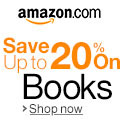


Social