WEB170 » 02) Install & Set Up WordPress
You will need to Install & Set-Up WordPress on your own server to complete the remainder of the assignments for WEB170.
Requirements:
- Download, Upload & Install the WordPress Application to your server in a sub-folder, Install and Connect WordPress to your Database.
- Link to this install as your “View Protosite” link from your Client Staging Area according to the class Schedule (Spring).
This portion of the Premium Design Works website is written by Mike Sinkula for the Web Design & Development students at Seattle Central College and the Human Centered Design & Engineering students at the University of Washington.









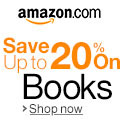


71 Comments:
From the staging area – Protosite, you can get the installed wordpress site (http://www.hanstorchid.com/taichi/).
MIke,
Since I didn’t use my dreamhost the whole last quarter I got function problems on it.
I am working with the Dreamhost on problem solving now, hoever I will be late. I like to take the discount credits, and will settle everything during the weekend.
Thanks!
Sue
(So the “website” submit is only for fill the space. The real work will be resubmit in the weekend.)
Mike,
I didn’t use my dreamhost and admen last quarter at all (was working on programing and database) and found it has problems. I can sign into dreamhost, however can’t be approved for the new database,(after download WordPress I was trying to create a new datdbase of “_wordpress”,thus I can’t use my sigin credencials to move the data.)I am cantacting with the Dreamhost, and need a little more time to fix it. I will strght it up during the weekend, and get settled for the WordPress work.
Thank you!
Sue
By the way this download is only for fill the space.
http://james31.com/web170/staging.html
http://havanamarys.com/emilito/courses/web170/havmarys/prototemp.html
http://amybartolotta.com/web170/wordpress/
« Older Comments
Trackbacks: